If you are a blogger, an influencer, or a representative of any institution, you can use Utas feature to create donation programs and raise fund from the community in an easy and practical way.
How to Create a Donation Program With Utas
For how to use it, please follow these steps:
- Login to app.utas.co.
- Click the Product menu.
- Click the Products tab.
- Click the New Product button.
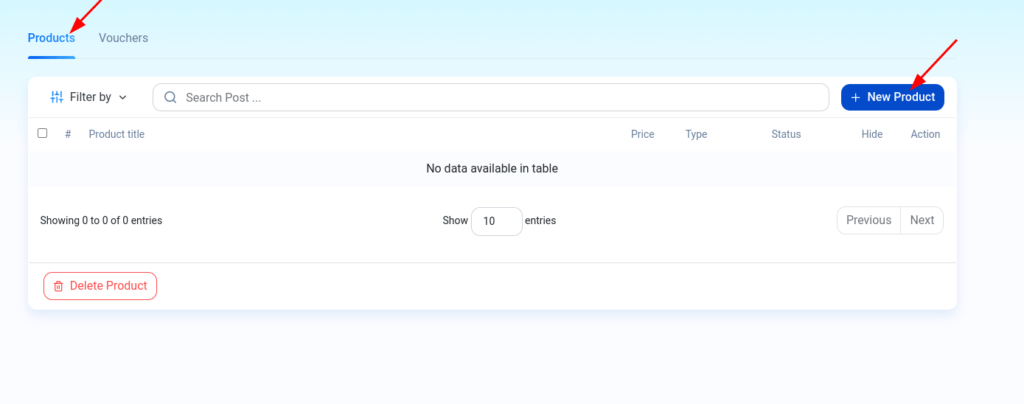
- You’re now on the Create Product page. On this page there are several sections that you need to setting, including:
PRODUCT INFO
- Write your digital product name on the Post Title field.
- Write your digital product description.
- Upload your public cover.

PRODUCT PRICE
In the Product price section, select the pay what you want option. Then determine the nominal you suggest, maximum 3. You can also activate the custom nominal by enabling the Enable Custom Amount option.

SET UP DIGITAL PRODUCT
In the SET UP DIGITAL PRODUCT section, select the File option. Then write a thank you in the Message field.

- Make settings under Additional Settings (Optional).
- Click the Save button.
- Click the OK button on success notification.
- Done.
You can see the results in your Utas profile. For example, like the following image:


Sharing the Donation Link
After successfully creating a donation program, the next step is to share the donation link on social media or blogs. To do so, please follow the steps below:
- On the “Products” page, select one of the products you want to share the link with.
- Then click on the gear icon in the Action column > select “Share”.

- Then the “Share Product Link” pop-up appears. Click on the “Checkout” button if you want to get a direct link to the checkout page. But, if you want to get a link to the “donation product” page, click on the icon beside it.

- Then copy and paste the link on your social media or website.
- Finished.